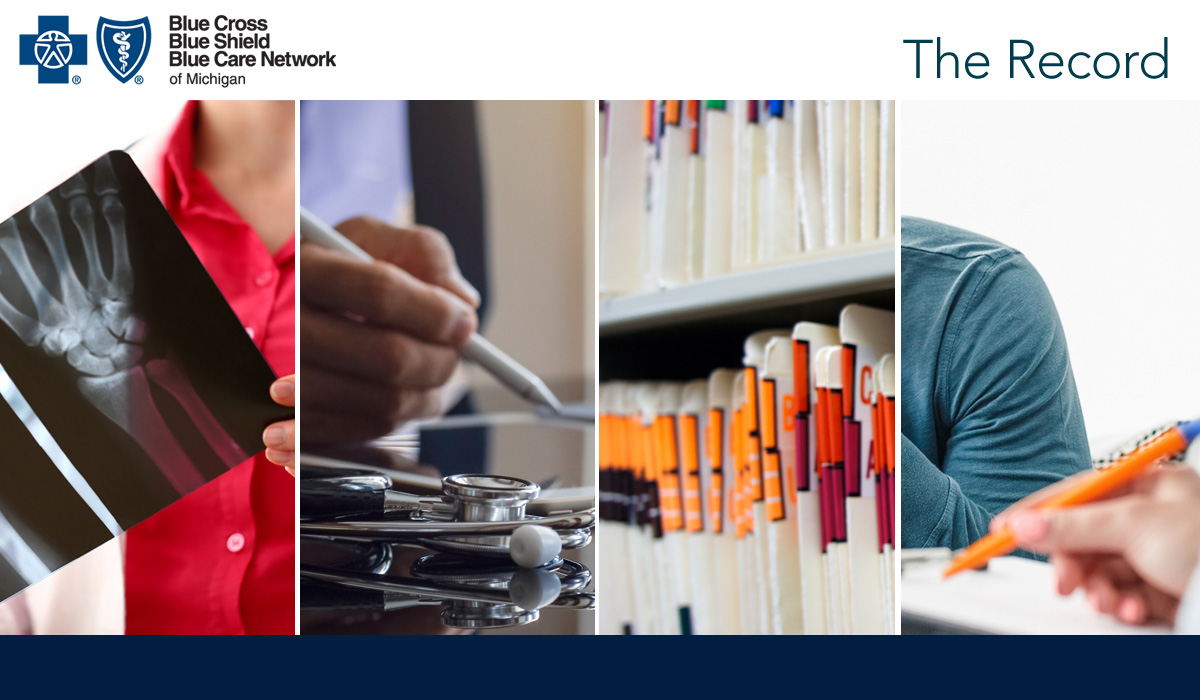
Forward to a friend |
Subscribe | The Record Archive | Contacts | bcbsm.com | Print this article
|
January 2023
Follow these tips for checking claim status and viewing remittance advices and vouchers in Availity
Checking claim status Click on Claims & Payments and then click on Claim Status. If you have more than one organization, select the appropriate one, then select BCBS MICHIGAN AND BLUE CARE NETWORK as the payer. Next, follow these steps:
Tip: Allow at least 72 hours for the claim to be processed before checking its status. Tip: For Federal Employee Program® contracts or contracts from non-Michigan Blue plans, start with the HIPAA Standard tab. Using the Remittance Viewer in Availity Click on Claims & Payments and then click on Remittance Viewer twice. Tip: When you open the Remittance Viewer, you’ll see a pop-up screen titled Welcome to Remittance Viewer with a link at the bottom to a demo for using the tool. The Remittance Viewer screen has two tabs:
Tip: Make sure the date span is correct for the search option you use. With the Check/EFT tab, it’s best to search for a couple of days before and after the check date. Tip: When you find results, you’ll see a row of data. On the right, there will be an Actions column. One of the items is labeled EOP/EOB when you hover your mouse over it. This is the voucher you’re used to seeing in Provider Secured Services/web-DENIS. Another item is labeled Download when you hover your mouse over it. This is the electronic remittance advice that you can download as a PDF. Submitting claims through the Availity Claim Submission tool If you use Availity’s Claims Submission tool to submit claims to Blue Cross Blue Shield of Michigan and Blue Care Network, you need to make sure the member prefix is included with the member contract number on your claim. The prefix is usually three alpha characters preceding the nine-digit contract number. Federal Employee Program contract numbers are an exception, with an R followed by an eight-digit contract number. In some cases, when you search for a Blue Cross or BCN member within Availity, the results don’t display the contract prefix. If you submit a claim that doesn’t include the prefix, the claim will reject due to an incomplete or invalid contract number. To find the prefix, look up the patient in Availity’s Eligibility and Benefits Inquiry tool (found under the Patient Registration dropdown) and click on View Member ID Card near the top of the results page. The ID card image will include the complete contract number (called the Subscriber ID), including the prefix. Training assistance Here’s where you can learn more.
Troubleshooting If you’re having problems checking claim status or using the Remittance Viewer, ask your Availity administrator to make sure you have the claim status role assigned to you. Contact Availity Client Services for one-on-one assistance by calling 1-800-AVAILITY (282-4548) from 8 a.m. to 8 p.m. Eastern time, Monday through Friday (excluding holidays). Request an ACS ticket number for reference in case this call doesn’t resolve your problem and you need follow-up assistance. Still need to register? Find out how at Register for Availity Essentials.** Learn more at Get Started with Availity Essentials.** Have you been surprised by a paper check when you expected electronic payment? If you submit a claim with a tax ID that doesn’t match what we have in our system for electronic funds transfer, or EFT, the claim will pay by paper check instead of EFT. Review your recent vouchers that were paid via EFT to note the tax ID. If you need to revise your EFT information, check out EFT training within the Availity Learning Center or in the Get Up to Speed with Training** website, or call 1-800-AVAILITY (282-4548), from 8 a.m. to 8 p.m. Eastern time, Monday through Friday (excluding holidays). Request an ACS ticket number for reference in case this call doesn’t resolve your problem and you need follow-up assistance. Availity is an independent company that contracts with Blue Cross Blue Shield of Michigan and Blue Care Network to offer provider portal services. **Blue Cross Blue Shield of Michigan and Blue Care Network don’t own or control this website. |
|
No portion of this publication may be copied without the express written permission of Blue Cross Blue Shield of Michigan, except that BCBSM participating health care providers may make copies for their personal use. In no event may any portion of this publication be copied or reprinted and used for commercial purposes by any party other than BCBSM.
|
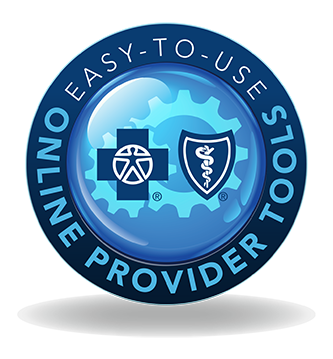 If you’re still getting accustomed to using our new provider portal, Availity® Essentials, here are some tips that can help with claims-related activities.
If you’re still getting accustomed to using our new provider portal, Availity® Essentials, here are some tips that can help with claims-related activities.